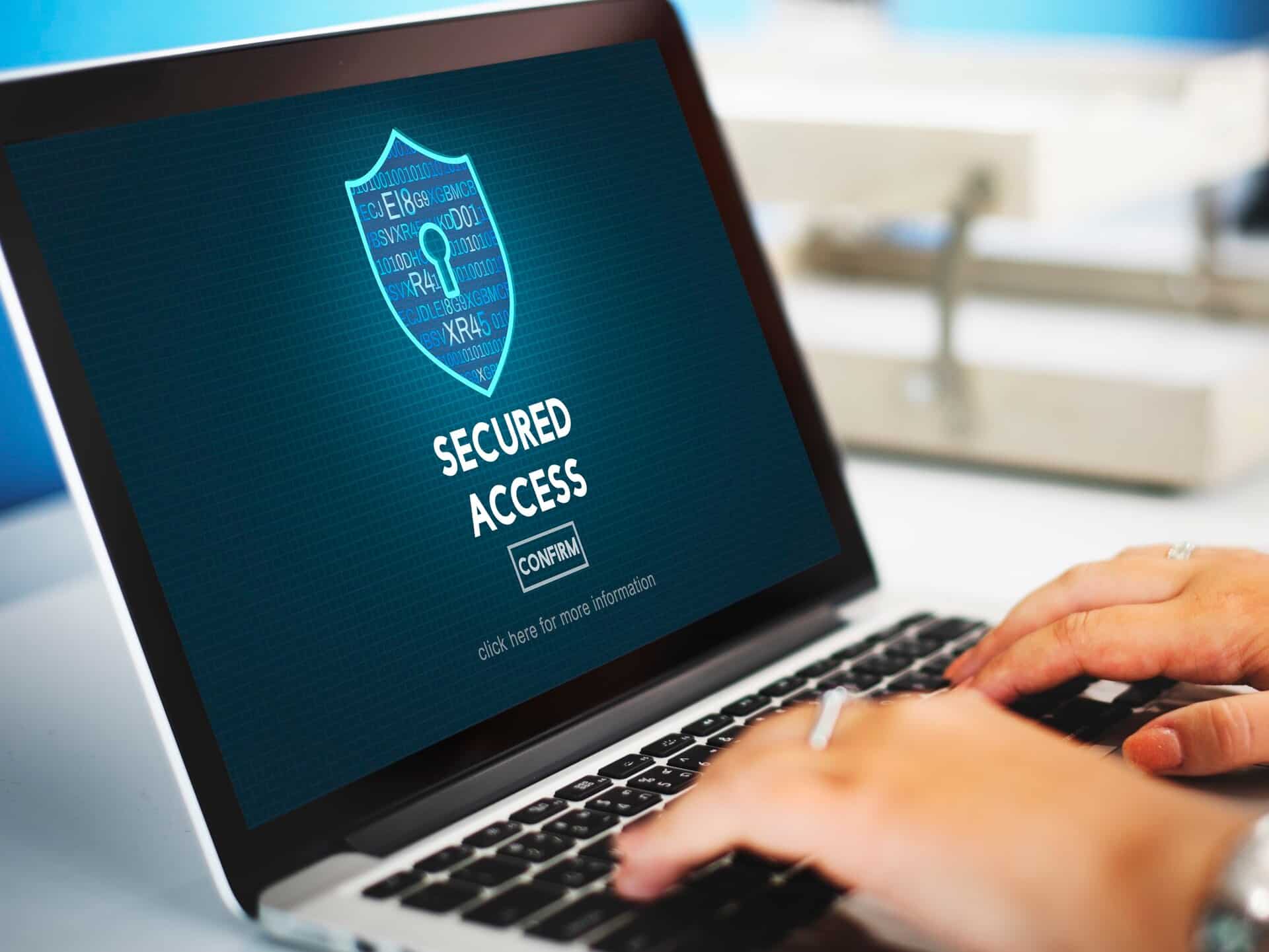Secure Your WordPress Website
In today’s constantly changing cybersecurity environment, it’s essential to safeguard your WordPress website from the latest cyber-attacks. With WordPress powering over 40% of all websites on the internet, it has become a major target for hackers. Ensuring that your site is secure not only protects your data but also helps maintain your reputation and the trust of your users. Here are some comprehensive strategies to secure your WordPress website against the latest cyber threats.
1. Keep WordPress, Themes, and Plugins Updated
One of the simplest yet most effective ways to secure your WordPress site is to keep everything updated.
- Core Updates: WordPress regularly releases updates to fix security vulnerabilities. Ensure you are always running the latest version.
- Theme and Plugin Updates: Outdated themes and plugins can be exploited by hackers. Regularly update them to the latest versions.
- Automatic Updates: Enable automatic updates for minor releases to ensure your site is always protected1.
2. Use Strong Passwords and User Permissions
Weak passwords and improper user permissions are common entry points for hackers.
- Strong Passwords: Use complex passwords that include a mix of letters, numbers, and special characters. Tools like LastPass or 1Password can help generate and store strong passwords.
- User Roles: Assign appropriate user roles and permissions. Limit admin access to only those who need it.
3. Install a WordPress Security Plugin to Secure Your WordPress Website
Adding security plugins to your site can offer an extra layer of protection.
- Popular Plugins: Plugins like Wordfence, Sucuri, and iThemes Security offer features like malware scanning, firewall protection, and login security.
- Regular Scans: Schedule regular scans to detect and remove malware and other security threats.
4. Enable Two-Factor Authentication (2FA)
Two-factor authentication provides additional security for the login process by requiring two forms of verification.
- Implementation: Use plugins like Google Authenticator or Authy to enable 2FA on your WordPress site.
- Benefits: Even if a hacker obtains your password, they would still need the second factor to gain access1.
5. Use a Web Application Firewall (WAF) to Secure Your WordPress Website
A web application firewall (WAF) can shield your website from a variety of attacks, such as SQL injection and cross-site scripting (XSS).
- Cloud-Based WAFs: Services like Cloudflare and Sucuri offer cloud-based WAFs that filter out malicious traffic before it reaches your site.
- Benefits: WAFs can block malicious traffic, prevent data breaches, and protect against DDoS attacks1.
6. Secure Your Login Page
The login page is often targeted for brute-force attacks.
- Change the Login URL: Use plugins like WPS Hide Login to change the default login URL from
/wp-adminto something unique. - Limit Login Attempts: Use plugins like Login LockDown to limit the number of login attempts from a single IP address.
7. Implement SSL and HTTPS to Secure Your WordPress Website
SSL certificates encrypt data that is transferred between your website and its users, which helps to protect sensitive information.
- Free SSL Certificates: Services like Let’s Encrypt offer free SSL certificates that are easy to install.
- Benefits: SSL not only secures data but also improves your site’s SEO ranking1.

8. Regular Backups
Regular backups ensure that you can quickly restore your website in case of a security breach.
- Backup Plugins: Use plugins like UpdraftPlus or BackupBuddy to schedule regular backups.
- Offsite Storage: Store backups in a secure offsite location like Google Drive or Dropbox1.
9. Disable File Editing
WordPress allows administrators to edit PHP files directly from the dashboard, which can be exploited by hackers.
- Disable File Editing: Add the following line to your
wp-config.phpfile to disable file editing: PHPdefine('DISALLOW_FILE_EDIT', true);AI-generated code. Review and use carefully. More info on FAQ. - Benefits: This prevents hackers from injecting malicious code into your site’s files1.
10. Monitor Your Site for Suspicious Activity
Regular monitoring is important as it can help you quickly detect and respond to security threats.
- Activity Logs: Use plugins like WP Security Audit Log to keep track of user activity on your site.
- Alerts: Set up alerts to notify you of suspicious activity, such as multiple failed login attempts1.
Detailed Breakdown of Each Strategy
Keep WordPress, Themes, and Plugins Updated
Keeping your WordPress core, themes, and plugins updated is crucial to defend against cyber attacks, as updates often include security patches for vulnerabilities that hackers can exploit.
- Core Updates: WordPress frequently releases updates to address security issues. Always ensure you are running the latest version. You can enable automatic updates for minor releases by adding the following line to your
wp-config.phpfile: PHPdefine('WP_AUTO_UPDATE_CORE', true);AI-generated code. Review and use carefully. More info on FAQ. - Theme and Plugin Updates: Outdated themes and plugins are common targets for hackers. Regularly check for updates and apply them promptly. Many security plugins can automate this process for you.
- Automatic Updates: For added convenience, you can enable automatic updates for themes and plugins by adding the following lines to your
functions.phpfile: PHPadd_filter('auto_update_plugin', '__return_true'); add_filter('auto_update_theme', '__return_true');AI-generated code. Review and use carefully. More info on FAQ.
Use Strong Passwords and User Permissions
Weak passwords and improper user permissions are common vulnerabilities exploited by hackers.
- Strong Passwords: Use a password manager like LastPass or 1Password to generate and store complex passwords. A strong password should be at least 12 characters long and include a mix of uppercase and lowercase letters, numbers, and special characters.
- User Roles: Assign appropriate user roles and permissions. Only grant admin access to users who need it. Regularly review user roles and permissions to ensure they are up-to-date.
Install a WordPress Security Plugin
Security plugins offer an added layer of protection with features such as malware scanning, firewall protection, and login security.
- Popular Plugins: Wordfence, Sucuri, and iThemes Security are among the most popular security plugins for WordPress. They offer comprehensive security features, including real-time threat detection and protection.
- Regular Scans: Schedule regular scans to detect and remove malware and other security threats. Many security plugins offer automated scanning and alerting features.
Enable Two-Factor Authentication (2FA)
Two-factor authentication (2FA) provides an additional layer of security for your login process by requiring a second form of verification.
- Implementation: Use plugins like Google Authenticator or Authy to enable 2FA on your WordPress site. These plugins generate a unique code that you must enter in addition to your password.
- Benefits: Even if a hacker obtains your password, they would still need the second factor to gain access. This significantly reduces the risk of unauthorized access.

Use a Web Application Firewall (WAF)
A web application firewall (WAF) can protect your site from various types of attacks, including SQL injection and cross-site scripting (XSS).
- Cloud-Based WAFs: Services like Cloudflare and Sucuri offer cloud-based WAFs that filter out malicious traffic before it reaches your site. These services are easy to set up and provide robust protection against a wide range of threats.
- Benefits: WAFs can block malicious traffic, prevent data breaches, and protect against DDoS attacks. They also provide detailed reports on blocked threats, helping you understand and mitigate potential risks.
Secure Your Login Page
The login page is often targeted for brute force attacks, where hackers try multiple password combinations to gain unauthorized access.
- Change the Login URL: Use plugins like WPS Hide Login to change the default login URL
/wp-adminto something unique. This makes it harder for hackers to find your login page. - Limit Login Attempts: Use plugins like Login LockDown to limit the number of login attempts from a single IP address. This prevents hackers from using automated tools to guess your password.
Implement SSL and HTTPS
SSL certificates encrypt data exchanged between your website and users, safeguarding sensitive information such as login credentials and payment details.
- Free SSL Certificates: Services like Let’s Encrypt offer free SSL certificates that are easy to install. Many hosting providers also offer free SSL certificates as part of their hosting packages.
- Benefits: SSL not only secures data but also improves your site’s SEO ranking. Google considers SSL a ranking factor, so enabling SSL can help improve your search engine visibility.
Regular Backups
Regular backups ensure that you can swiftly restore your site in the event of a security breach or other issues.
- Backup Plugins: Use plugins like UpdraftPlus or BackupBuddy to schedule regular backups. These plugins allow you to automate the backup process and store backups in secure offsite locations.
- Offsite Storage: Store backups in a secure offsite location like Google Drive or Dropbox. This ensures that your backups are safe even if your server is compromised.
Disable File Editing
WordPress administrators can directly edit PHP files from the dashboard, posing a security risk for potential code injection by hackers.
- Disable File Editing: Add the following line to your
wp-config.phpfile to disable file editing: PHPdefine('DISALLOW_FILE_EDIT', true);AI-generated code. Review and use carefully. More info on FAQ. - Benefits: Disabling file editing prevents hackers from injecting malicious code into your site’s files, reducing the risk of a security breach.
See Our Packages here.